There’s no doubt that mobile payments are convenient. Just a few quick taps and your purchase is complete. And using a mobile payment is just as secure — if not more so — than other forms of payment because your personal information isn’t shared but rather tokenized and encrypted before being sent over the network.
That being said, there are still some risks associated with using mobile payments, primarily due to the fact that your payment information is stored on your mobile device. By taking a few simple precautions, you can keep your information safe and protect yourself against hackers and thieves who are after your money and your identity.
Contents
How to Stay Safe When Making Mobile Payments:
Protect Against Malware:
Regardless of the type of device you use, it is vulnerable to malware. Just as your computer can be infected by viruses and malware, so can your mobile device, and it may be days or weeks before you realize there is an issue. While taking common-sense precautions like not clicking on suspicious links (especially those that come via text), taking care with the apps you download and being aware of phishing attempts can keep your device free of malware, it’s also worth installing antivirus software. Use maximum internet security software to protect all of your devices, including your home computer, smartphones and tablets and keep harmful programs away.
Lock Your Device:
It sounds simple, but it’s important to lock your device with a passcode. Even if your phone does fall into the wrong hands, they shouldn’t be able to access the information on it, especially since most devices will automatically lock down after several incorrect attempts. If your device offers additional security features, like facial recognition or biometrics, enable those as well.
Learn to Use Security Features:
Both Android and Apple devices include features that allow you to remotely lock and protect your device if it is lost or stolen. Be sure to set up these features before something happens, and remember your login information, so you can lock and clear your device quickly before anything happens. Apple’s Find My iPhone service, for example, will not only give you a general idea of the location of your phone but also allows you to remove any payment cards from your Wallet and disable any automatic logins. To restore your information when you locate the device, you’ll have to know your iCloud password. Using these features can go a long way toward keeping your data safe.
Use Credit Cards:

When setting up your mobile payment accounts, use a credit card rather than a debit card. Should something go wrong and a thief access your phone, you are protected against fraudulent charges on your account if you use a credit card. If a thief accesses your debit card, he or she could drain your account of all your cash before you even realize there is a problem. Also, sign up for your financial provider’s alerts if you have a card attached to mobile payments. Most financial services companies will send alerts for transactions as they occur so you can stay on top of what’s happening.
Avoid Public Wi-Fi:
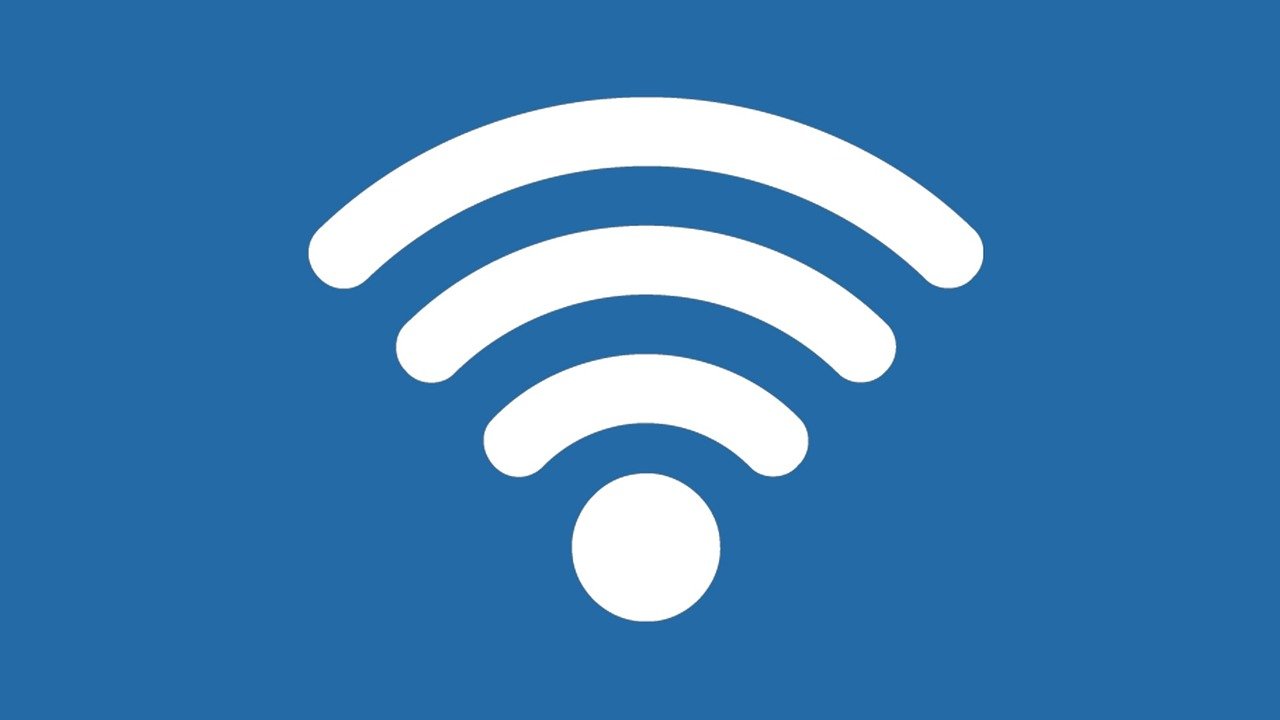
If you are making a mobile purchase in person, it’s reasonable to expect that the merchant is using a secure network. However, if you’re using mobile payment technology to make a purchase online, be sure that you aren’t on public Wi-Fi when you do so. Use your phone’s cellular network or wait until you are home on a password-protected network to avoid making yourself vulnerable to hackers who watch public Wi-Fi networks for data that they can steal.
6. Use Trusted Apps:
Finally, any time you use your device to make a financial transaction, whether a purchase or just checking your account, use an official app rather than a browser. Apps are usually designed with layers of security built in to protect customers during financial transactions. Using a web browser to access sites, on the other hand, can leave you vulnerable to hackers, especially if you are using public Wi-Fi. Be sure you only download apps from trusted sources, and do not stay logged in when they aren’t in use to keep hackers from using them to access your mobile wallet.
Using your phone to make purchases is easy and safe if you take the right precautions. Be smart about how you use your device, and you shouldn’t have any trouble.
Read Also:























