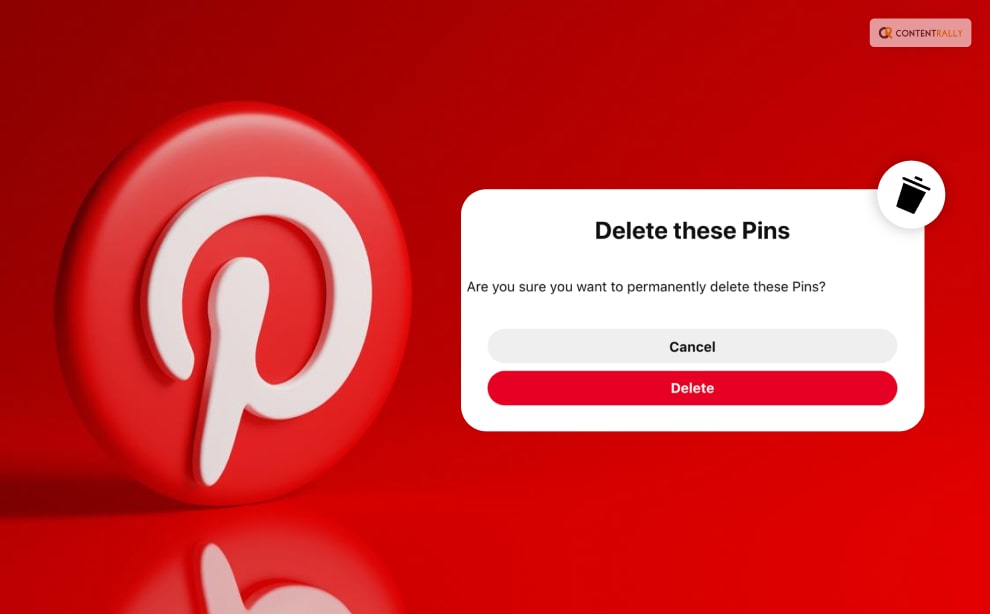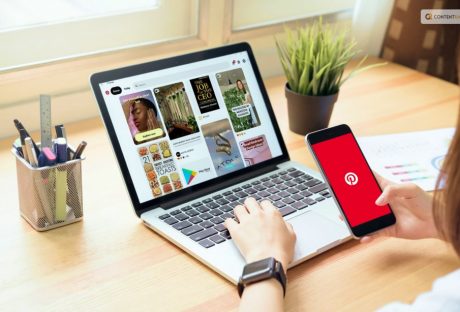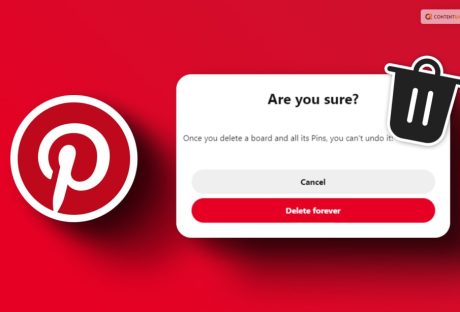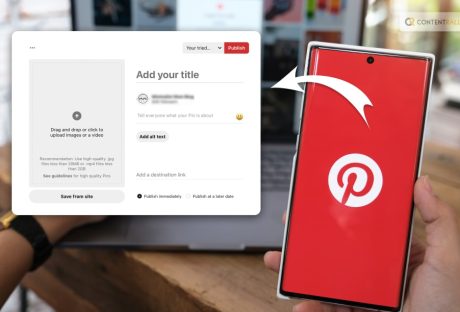Are you searching for the answer to how to delete pins on Pinterest? If yes, then you have reached the right place.
Considering that Pinterest is one of the up-and-growing social media platforms, it is no wonder that users find interesting things that they can relate to on the social media app. And that is when they decide to “Pin” it!
However, if you are one of them, there can be times when you might not find that interesting anymore. OR, there might be better posts that you want to pin instead of them.
If that is something that has happened to you, and you are unsure of how you can delete the pins, you will find this guide to be of help. Keep reading this article till the end to learn more about the same…
Contents
A Little Brief On Pinterest Before We Begin!

Pinterest is both a social media platform and a visual discovery engine that enables users to explore, collect, and share ideas and inspirations through images and videos. Established in 2010, it has become widely popular as a virtual pinboard where users curate and organize image collections known as “boards.”
Within Pinterest, users can discover and save various images or “pins” covering a wide range of topics such as fashion, home decor, recipes, DIY projects, travel destinations, and more. When users find appealing images, they can “pin” them to their boards, creating a personalized repository for easy access and sharing with others.
Beyond individual collections, Pinterest offers features to follow other users, explore content tailored to specific interests, and connect with like-minded individuals. This social aspect makes it an engaging platform for discovering and exchanging ideas.
Moreover, Pinterest serves as a valuable marketing tool for businesses and creators. They utilize the platform to showcase their products, ideas, and services, reaching a wide audience and potentially driving traffic to their websites.
How To Delete Pins On Pinterest?
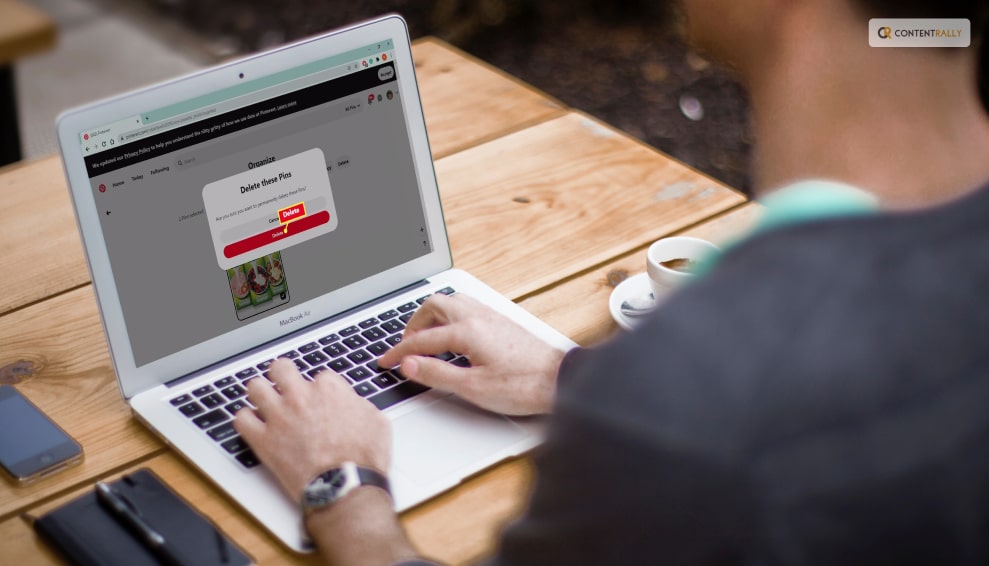
Since removed Pins cannot be restored, be certain that you no longer want the Pin to remain on your profile or board before deleting it.
Now, without further ado, let us get started with the steps that you need to take to delete a pin on Pinterest:
How To Delete Pins On Pinterest On Web?
- Open your Pinterest account and log in.
- On your screen, click your profile photo in the upper right corner.
- To discover the Pin you wish to update, search through your Created or Saved Pins.
- To access it, click on the Pin.
- Tap the ellipsis symbol.
- Next, choose Edit Pin.
- In the bottom-left corner, select Delete.
- To delete a pin, click the button.
How To Delete Pins On Pinterest On Android?
- Log into your account and launch the Pinterest app.
- At the bottom right of your screen, tap your profile photo.
- The Pin you want to update can be found by searching through your Created or Saved Pins.
- Open it by tapping the Pin.
- In the top-right corner of the Pin, tap the ellipsis icon.
- After that, select Edit.
- Click the trashcan icon at the bottom of the screen or tap Delete this Pin.
- To confirm, tap Delete.
How To Delete Pins On Pinterest On iOS?
- Launch the Pinterest app, then sign in with your credentials.
- At the bottom of your screen, to the right of your profile photo, tap it.
- To discover the Pin you wish to update, search through your Created or Saved Pins.
- To open it, tap the Pin.
- In the Pin’s upper-right corner, tap the ellipsis symbol.
- Then select edit from the menu.
- Tap the garbage icon at the bottom of the screen or Delete this Pin.
- To delete, tap the button.
How To Edit Pins On Pinterest?
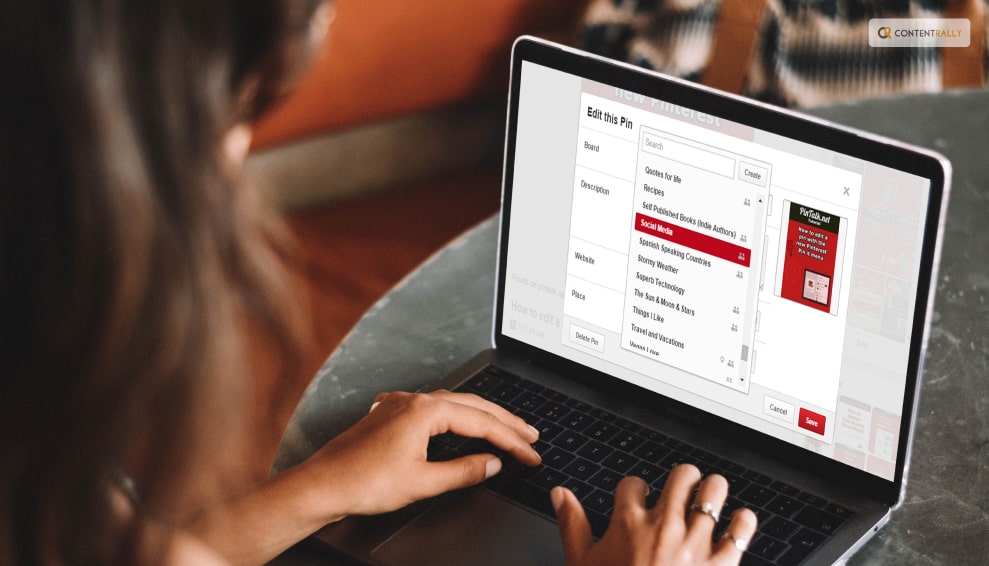
Now that you know the steps you need o take to delete our Pins, there is something else that you should know. And that is how to edit pins on Pinterest.
You might be able to alter a Pin’s title, details, description, link, note to self, board, section, and comment settings, depending on the particular Pin. Depending on how the Pin was made, different information is editable.
Remember that once a Pin has been published, its picture, video, or audio content cannot be changed. Instead, you must make a fresh Pin.
How To Edit Pins On Pinterest On Web?
- Open your Pinterest account and log in.
- On your screen, click your profile photo in the upper right corner.
- To discover the Pin you wish to update, search through your Created or Saved Pins.
- To access it, click on the Pin.
- Select Edit Pin by clicking the ellipsis icon.
- Change the information you desire.
- You might be able to modify the following, depending on the Pin:
- Title
- Description
- Link
- Board
- Comments
- To save your changes, click Save.
How To Edit Pins On Pinterest On Android?
- Launch the Pinterest app, then sign in with your credentials.
- At the bottom of your screen, to the right of your profile photo, tap it.
- To discover the Pin you wish to update, search through your Created or Saved Pins.
- To open it, tap the Pin.
- In the Pin’s upper-right corner, tap the ellipsis symbol.
- Then select edit from the menu.
- Change the information you desire.
- You might be able to edit the following, depending on the Pin:
- Title
- Details
- Link
- Board
- Settings
- Comment
- To save your changes, tap Done.
How To Edit Pins On Pinterest On iOS?
- Launch the Pinterest app, then sign in with your credentials.
- At the bottom of your screen, to the right of your profile photo, tap it.
- To discover the Pin you wish to update, search through your Created or Saved Pins.
- To open it, tap the Pin.
- In the Pin’s upper-right corner, tap the ellipsis symbol.
- Then select edit from the menu.
- Change the information you desire.
- You might be able to edit the following, depending on the Pin:
- Title
- Details
- Link
- Board
- Settings
- Comment
- To save your changes, tap Done.
Benefits Of Using Pinterest As A Social Media Platform

Pinterest is a social media platform and visual discovery engine that allows users to discover, save, and share ideas and inspirations using images and videos. It was founded in 2010 and has gained popularity as a virtual pinboard where users can create and organize collections of images called “boards.”
Users can find and save images or “pins” on various topics such as fashion, home decor, recipes, DIY projects, travel destinations, and much more. When users come across an image they like, they can “pin” it to one of their boards, making it easy to revisit and share with others.
The platform also offers features to follow other users, discover content tailored to their interests, and connect with like-minded people. Businesses and creators often use Pinterest to showcase their products, ideas, and services, making it a valuable marketing tool for some.
Wrapping It Up!
Pinterest is an inspiring and creative platform that fosters discovery, ideation, and connection through visual content, making it a unique and popular destination for users seeking inspiration and information in an aesthetically pleasing format.In case you wanted to know how to delete pins on Pinterest, I hope that this guide has been of much help to you.
If there are any other queries related to the same, please feel free to let me know. All you need to do is scroll down until you reach the bottom of the page. Then leave your comments and queries in the box below. And I will be there to answer them all for you!
Learn More About: